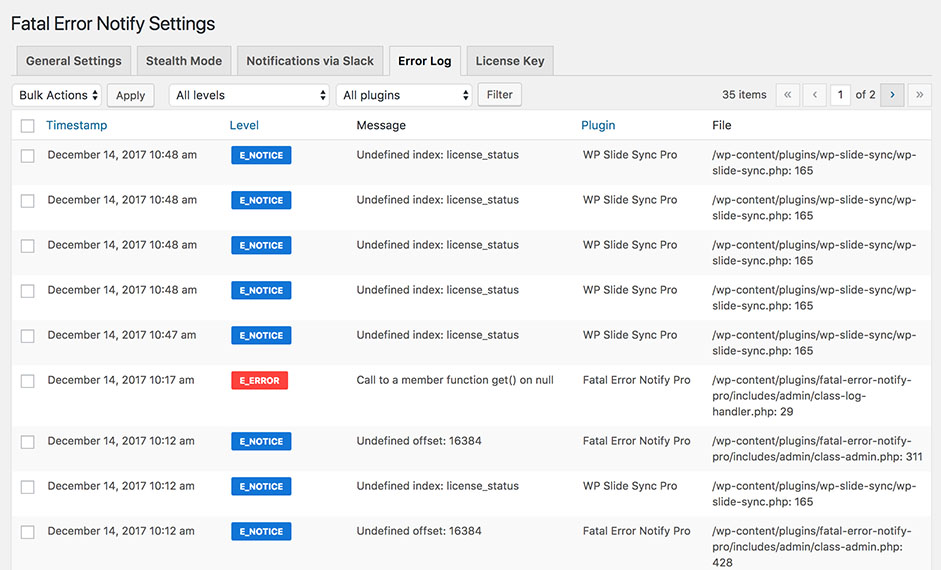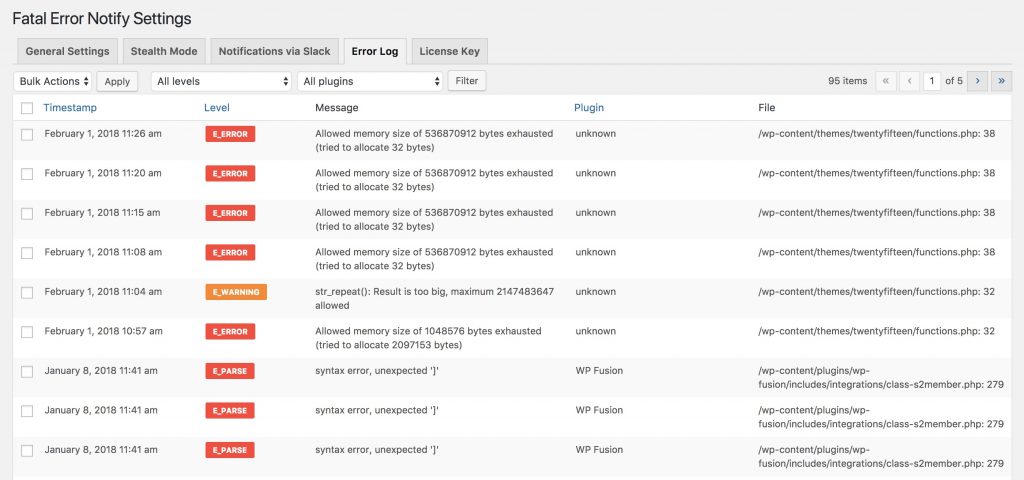General Settings – Notification Options
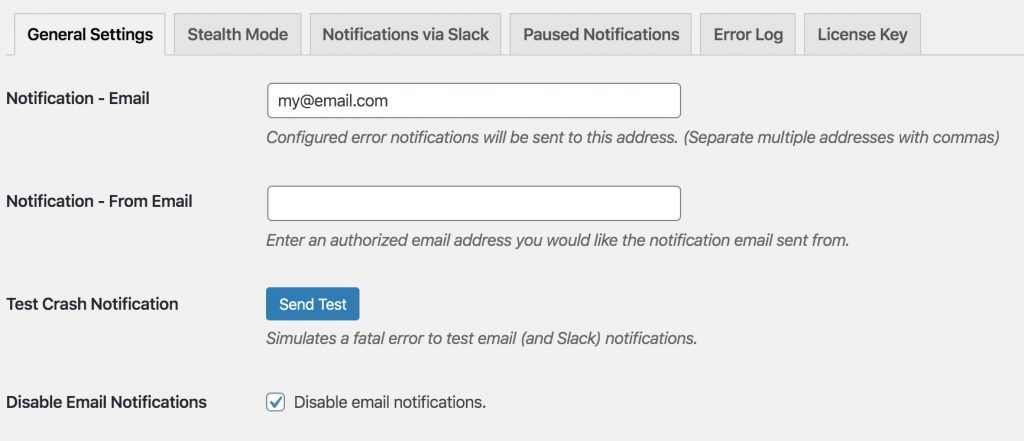
- Notification – Email: Pretty straightforward— this is the email address we’ll send notifications to. You can optionally enter multiple email addresses separated by commas.
- Notification – From Email: This is the “from” email address for the notification emails. Leave blank to use the site’s default admin email.
- Test Crash Notification: You can click this button to trigger a test error. You’ll be notified by any enabled notification channels (Email, Slack, and/or Twilio)
- Disable Notifications: You can check this box if you’re using Slack notifications and would prefer not to be emailed.
General Settings – Error Levels
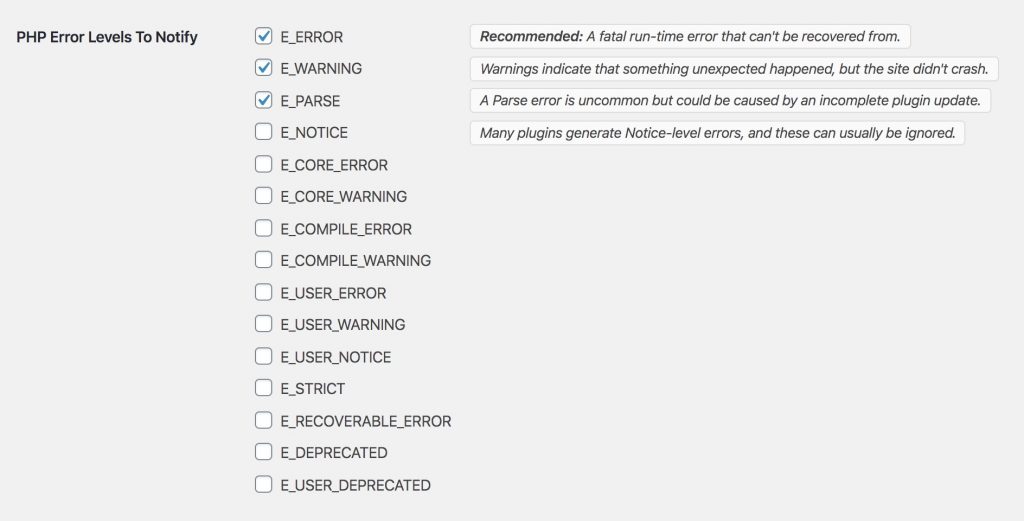
PHP Error Levels To Notify: These are all the possible error levels in PHP (descriptions here), but in most cases you’d just want E_ERROR checked, as this is a fatal error that takes your site offline. E_WARNING can also be helpful but some plugins trigger warnings that don’t necessarily indicate a serious problem.
General Settings – Plugin Errors
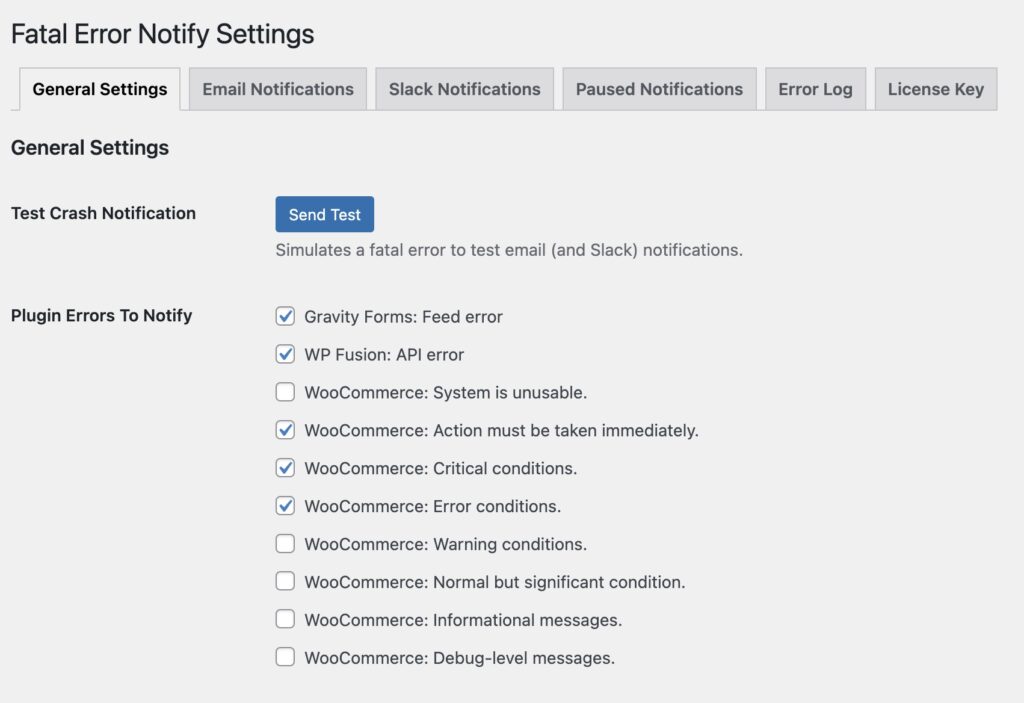
Plugin Errors to Notify: Depending on your installed plugins, Fatal Error Notify gives you options to receive notifications when any of these plugins trigger a non-fatal error.
Currently Fatal Error Notify supports:
- WordPress HTTP
- HTTP API error (i.e. timeout, invalid SSL, too many redirects, etc)
- FluentSMTP
- Mail failed to send
- Gravity Forms
- Feed processing error
- WooCommerce
- Emergency – System is unusable
- Alert – Action must be taken immediately
- Critical – Critical conditions
- Error – Error conditions
- Warning – Warning conditions
- WPForms
- Error conditions
- Integration provider conditions
- WP Fusion
- API error
- New notice in logs
- WP Mail SMTP
- Email sending error
Stealth Mode
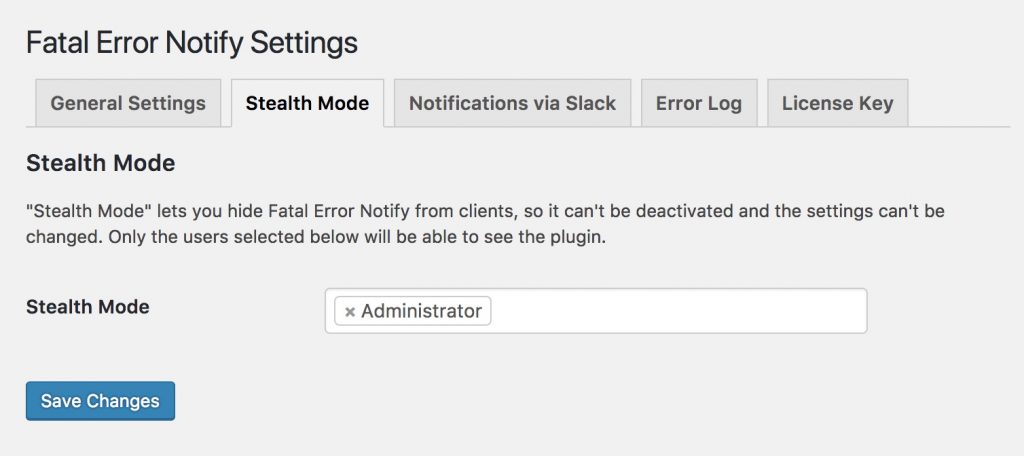
Stealth Mode is a great feature if you’re using Fatal Error Notify on sites you’ve built for clients, and you don’t want them disabling the plugin or changing the settings.
Add one or more administrator-level users to the select box, and the plugin will be hidden from everyone else.
Slack Notifications
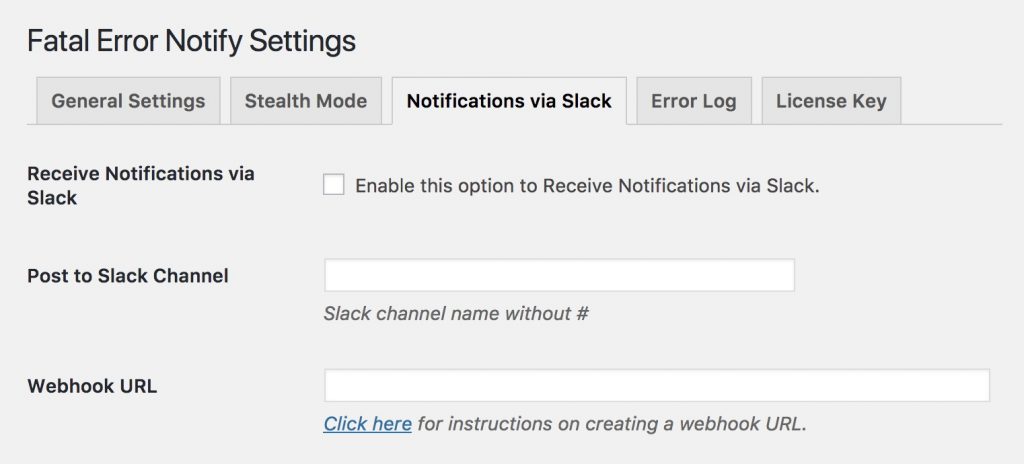
Instead of (or in addition to) emails, Fatal Error Notify can post to a Slack channel when an error occurs. Enter a Slack channel name, and generate a webhook URL and paste it in the box.
You can configure error levels for Slack separately from email notification levels.
Twilio Notifications
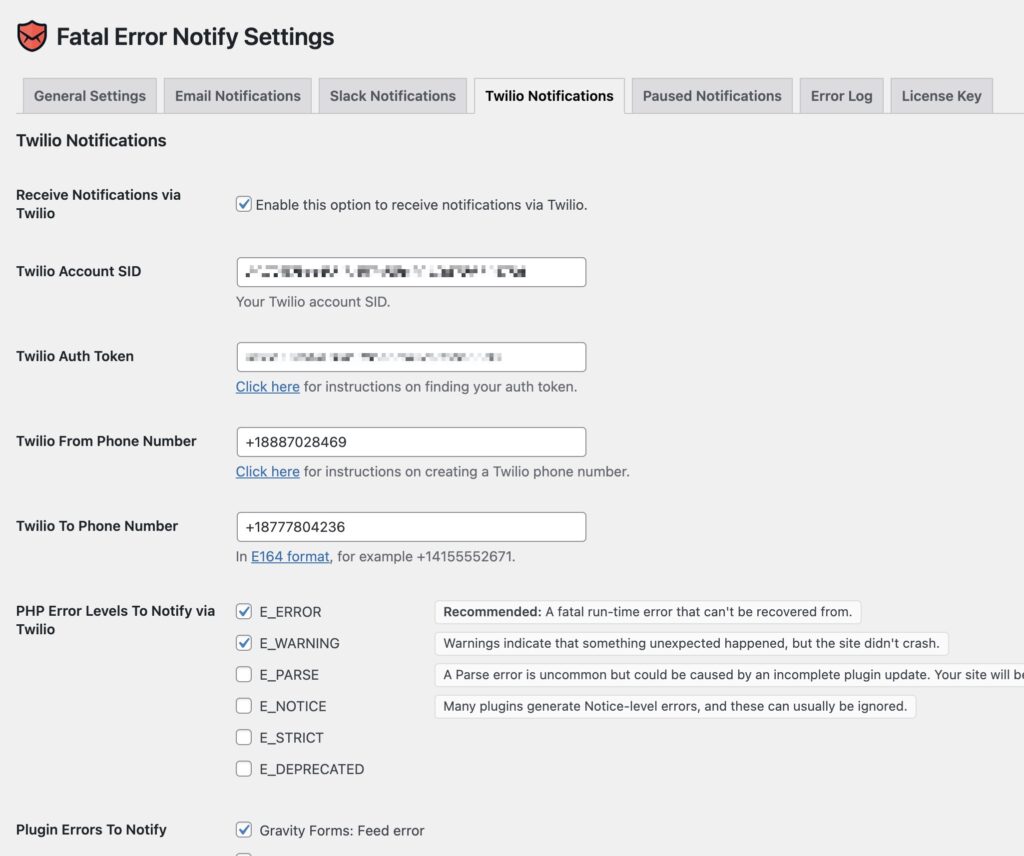
You can sign up for a Twilio account to receive error messages via SMS.
You will need your account SSID and auth token from your Twilio console. For more information on finding your API credentials see this guide.
You can configure error levels for Twilio separately from email and Slack notification levels.
Paused Notifications
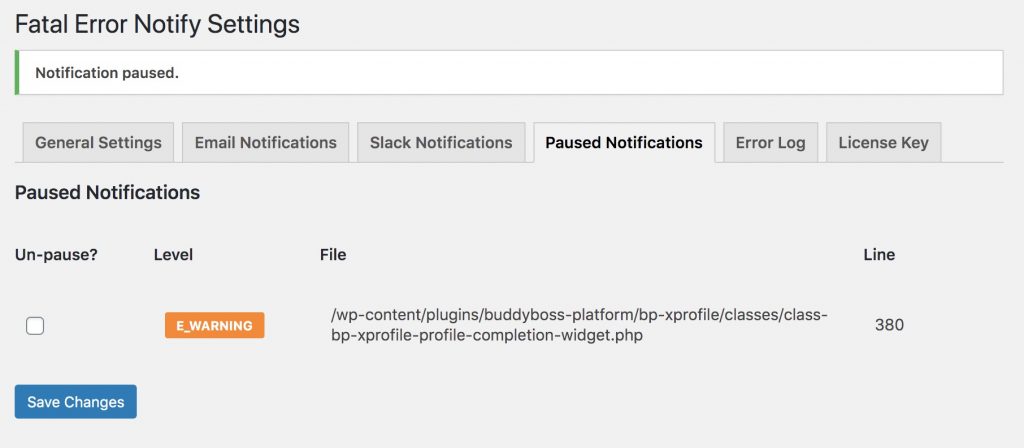
Notifications sent by Fatal Error Notify will include a link to pause that specific notification. Any paused notifications will show up on the Paused Notifications tab.
You can check the box for Un-pause and save the settings to un-pause a specific notification.
Error Log
Error Logging can be enabled from the General settings tab.
Once enabled, you can view a table of recorded errors, filterable by severity and plugin which triggered the error.
Multisite
Fatal Error Notify Pro can be network activated on WordPress multisite, and then it will report on errors on every site in the network.
To do so head to Network Admin » Plugins » Add New, and install and network activate Fatal Error Notify. The settings will be found at Settings » Fatal Error Notify in the network admin settings menu.
WP CLI
Fatal Error Notify supports WP CLI for updating the plugin options.
The three methods are get_option, get_options and update_option. For example:
wp fatal-error-notify get_option slack_notifications
Will tell you if Slack notifications are enabled on the site.
wp fatal-error-notify get_options will show all options on the site.
To update an option:
wp fatal-error-notify update_option notification_email [email protected]
Will update the notification email for the site.
You can also update options on multiple sites using xargs:
wp site list --field=url | xargs -n1 -I {} sh -c 'wp --url={} fatal-error-notify update_option notification_email [email protected]'
levels or plugins) you can use JSON-formatted values. For an example, use get_option first on the field you are trying to update.